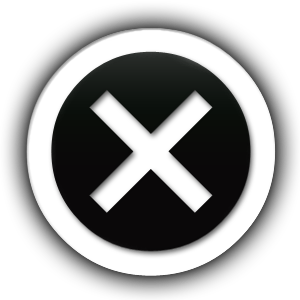Immerse2learn in committed to providing the best online experience to all of our customers. Please review our frequently asked questions to find answers to your questions. If you do not find your answer, please submit your question on the support request page.
What are the minimum computer requirements for the Immerse2learn Nexgen NC Editor?
The optional Nexgen Plotter is not required to use the Immerse2learn training system. However, it is a helpful software product to edit and visualize G-code programming.
Minimum PC requirements:
-Microsoft Windows 10
-100 MB hard drive
-2 GB RAM
This optional software product requires Admin login to install.
What are the minimum computer requirements for the Immerse2learn learning system?
The Immerse2learn online learning system is supported on Windows PCs, Chrome books, and Apple Mac Book with internet access and a current web browser.
Supported web browsers include:
-Google Chrome
-Microsoft Edge
-Mozilla Firefox
-Apple Safari
What are the minimum computer requirements for the Immerse2learn learning system?
The Immerse2learn online learning system is supported on Windows PCs, Chrome books, and Apple Mac Book with internet access and a current web browser.
Supported web browsers include:
-Google Chrome
-Microsoft Edge
-Mozilla Firefox
-Apple Safari
Can I create and deliver my own learning material?
Immersive provides learning material for a variety of subjects. In addition, the system can be used to create and deliver your own learning material using the Immersive Course Manager. The Course Manager is a full-featured learning content management system, providing a user-friendly interface and support for a wide variety of file types and media.
Can I use my existing image and video files?
The Course Manager may be used to modify or create learning material. Supported video and image file types include jpg, gif, png, bmp, avi, wmv, mov, qt, and swf.
How do I change my user name, password, or other account information?
In the Immersive Learning Environment, user information can be modified by selecting the ‘My Profile’ link at the top of the page. On the Immersive web site, user information is modified using the ‘My Account’ Link from the tool bar on left side of the screen.
How do I create a new account?
New students can self-register, or contact their instructor to create an account. In most cases, users will need a valid Subscription Code to self-register.
A link to the New Account form can be found on the Log In page. Instructors create new accounts through the User Manager, which is accessible from the My Immersive page. After opening the User Manager, select the appropriate button to add a new user.
How do I enroll in a class?
Registered users can enroll in a class using an Enrollment Code provided by their instructor. If an Enrollment Code is not available, the instructor must enroll users in their class. Class enrollment is managed by instructors using the Class Manager. To enroll a user, the instructor must know the user’s full name or user name.
How do I recover my user name and/or password?
How do I view the course glossary?
Each course in the Immersive Learning Environment has a glossary. When viewing the course material, the glossary link can be found at the top of the page. The glossary is created and modified using the ‘Glossary’ link at the top of any page in the Course Manager.
How do I view the course resources?
Each course in the Immersive Learning Environment has resources. Resources may include support documents, media files, or any other file that can be downloaded using a browser. When viewing the course material, the resource link can be found at the top of the page. Resources are added to the course and managed using the ‘Resource’ link at the top of any page in the Course Manager.
Can Immersive be used for testing?
Immersive can be used as a dedicated testing environment. Assessments can be created and delivered without creating additional learning material.
How do I download and install the Immerse2learn Nexgen NC Editor?
Note: Admin Login is require to install Nexgen NC Editor.
1. Login to immerse2learn, then go to the “Get Started & Download Nexgen NC Editor!” course.
2. Click the “Click here to download i2L NC Editor” link to download the application.
3. Locate the downloaded install package, then double click it to begin the install.
4. Follow the on-screen instructions.
5. Once the install is complete, click the “i2L NCEditor” desktop icon to open the application.